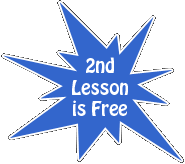Online Lesson Tech Help
Audio & Video Quality
Three factors determine what quality connection you might have with video calls:
 Internet Speed
Internet Speed Computer Power & Health
Computer Power & Health Webcam & Microphone Quality
Webcam & Microphone Quality
Let's find out where you stand so we can determine what you can do to get the best connection.
Internet Speed
1) Take a Speedtest to determine your internet speed.
2) WAIT for the green button to appear that says Begin Test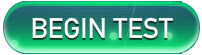
3) Begin the test. Make a note of the results, which will look something like this:

4) If the second number is equal to or greater than 5, you should have no problems due to internet speed. Of course, higher is always better.
Computer Power
Obviously, the newer your computer, the more powerful it is likely to be, and thus be able to handle HD video without a hitch. According to Skype, your computer should meet the following specs for HD video calls:
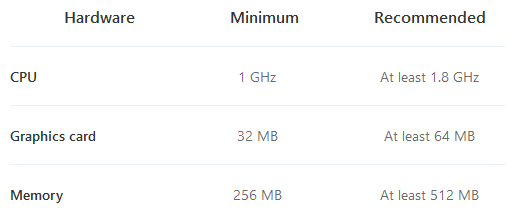
However, since I transmit HD video at 1080p (maximum current resolution), you will likely want to hold yourself to a higher standard. I recommend your minimum computer specifications match Skype's recommended specs, if not even a bit higher. If you can't, don't distress; you can still enjoy HD quality video, but on a smaller screen (such as on 19" screen).
If you are not sure of your computer's specs, you can always consult a manual or online reference. Or, if you use a PC, you can just press the Windows (or Start) key + R to open up the Run window.
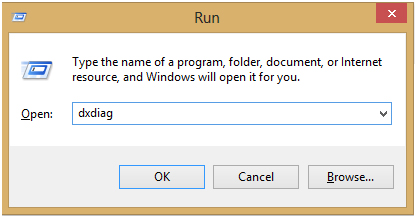
Type 'dxdiag' in the text box and hit OK. After a moment, a window will pop up. Wait until the system scan has completed. The System tab of the diagnostic report will detail the processor speed and memory. The Display tab will list your graphic memory. You might also want to hit the 'Save Information' button for a more detailed report so you can determine what webcam you have.
Computer Health
A fast internet connection and a powerful computer might not matter much if your computer is riddled with viruses. If you are not computer savvy, and thus easily able to discern if your computer is not functioning at an optimal level, it's not a bad idea to make sure your machine is healthy. There are ways of checking and fixing such problems, all of varying effectiveness and cost, of course. If you are uncertain of what to do in this matter, I recommend Spybot, a free, safe, widely trusted, and easy to use software. No automated program can remove the more serious viruses out there, for which a 'hands-on' technician is required, but Spybot will remove the effects of viruses, if not the cause. Think of it as something similar to mowing weeds: looks nice when you are done, but will return to ugly form soon enough for all the remaining roots. Just be patient while the program does it's thing; it can take easily 90 minutes to complete a scan.
Web Cam & Microphone
Not surprisingly, the better your webcam, the better the picture you are likely to convey. You might not care so much how I see you and think it is only important how you see me; but since I do like to observe your technique while you play, it's not a bad idea to try to provide as crisp of an image as you can. The maximum resolution of your video capture is determined by your webcam. I recommend 480p as an absolute minimum, with 720p being a much better alternative (if not even higher). If you are not sure what you maximum video capture resolution is, just check your webcam's documentation. If you do not know what webcam you have, run a diagnostic test (as explained above), save the information, and search through the text document for 'Video Capture' (or use the 'Find' tool within the Edit section of the notepad menu). Your webcam(s) will be displayed therein, and you can then follow up with a check on the webcam's max resolution.
As regards the microphone, do not worry so much. The sound quality is not very important, and in any event, likely will not be so bad as to impair the effectiveness of the lesson. Even so, I have made sure that my sound quality is excellent, even going so far as to essentially use two microphones at once to provide top quality sound for both voice and instrument. If you wish to do so as well, that is fine, but not necessary. However, the details of doing so are beyond the scope of this tutorial. We can always discuss it further at another time should you find it important.